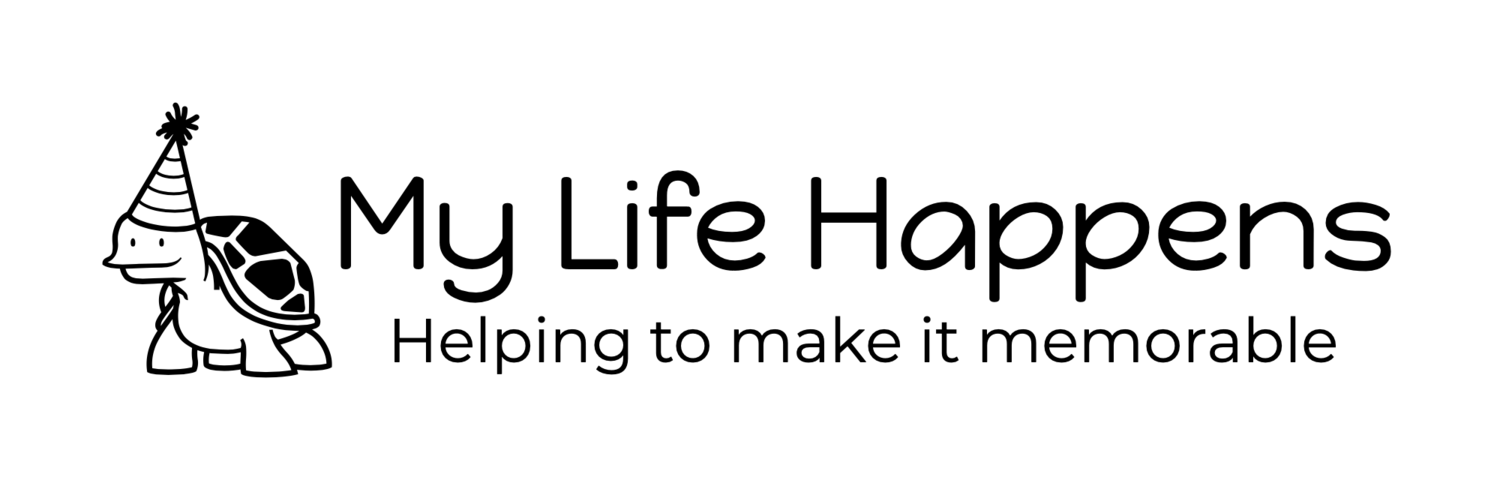What do those Status Icons and Symbols mean on your iPhone?
Ever wondered what all those status icons and symbols mean that sit in the iPhone status bar, along the top of the screen? You’re certainly not alone, and while some of those little symbols make perfect sense, others can be a bit of a mystery even to longtime iPhone users. Sure, the obvious ones like cell bars signal (or the true numerical signal if you enabled it) and the 4G, LTE, battery, and Wi-Fi indicators are pretty self explanatory, but what about that little circle you see sometimes? Or what about the moon icon, or the two interlinking circles? Or the little arrow that points up and to the right? Don’t let those status bar icons be a mystery any longer.
IPhone 5C - Get the 16 Gig phone for your kids before they run out. You will then only get the 8 Gig model free.
Now that the iPhone 6 is released the iPhone 5C (the colorful one) is the free phone. You can get the 16 gig version as the free phone at AT&T or Verizon while supplies last. Once they run out of 16 Gig phones, they will only offer the 8 Gig as the free model. Apple has lowered the memory down to 8 Gig as the free option. AT&T will give you the 16 Gig free until they run out.
TIP OF THE DAY: How to block followers on Instagram
A teacher was concerned that a former student was following her profile on Instagram. She wanted to know if there was a way to block only that one student?
Watch the video in the link to learn how.
Tip of the day: Stop taking naked selfies
My advice related to the recent celebrity nude photo leaks:
Don't take any nude selfies, and you will be safe..
Here is the story, read to the end to learn a good way to avoid being hacked:
Instagram Home Page
This one is for all of you Instagram users. Did you know that instagram gives all of their users their own webpage with all of their pics. Just goto
http://instagram.com/ and put your username after the forward slash.
Easy Proof Reading on your iPhone and iPad
Easy Proof Reading:
If you're like me, and lack attention to detail, you will find that sometimes you may mistype something in an email or text message. Here is a great way to have your iPhone or iPad quickly proof read your text to you.
To enable text to speech on your iPhone or iPad, you must turn on the feature in the settings by going to Settings > General > Accessibility.
Select the "Speak Selection" option and adjust the other settings, such as speaking rate and languages, according to your preferences.
When you are ready to check your written words, simply select a block of text like you are going to copy and paste it. Just tap and hold the text until a pop-up action menu appears and select "Speak" to listen to your written words.
Also use this to have your phone read you long articles online. Hope this helps
Creepy Facebook is looking at your contacts again
This was made for a friend who had a problem with Facebook using her contacts in her iPhone in a creepy way. Facebook started recommending her work contacts as suggested friends. She did not want Facebook to know anything about her work contacts. This is how you shut that down.
Goto Settings > Facebook and shut off the contacts switch.
Hope this helps
How I organize my iPhone
Many have asked me how I organize my iPhone. With so many apps now, it's hard to figure out where to put them. The best method for me has been to create a folder for each category, and then pull out to the left the top 3 apps that I use the most. I leave the categoryfolder at the end of each row. When a new app becomes more used than others I just swap them in and out of the folders. Hope this Helps.