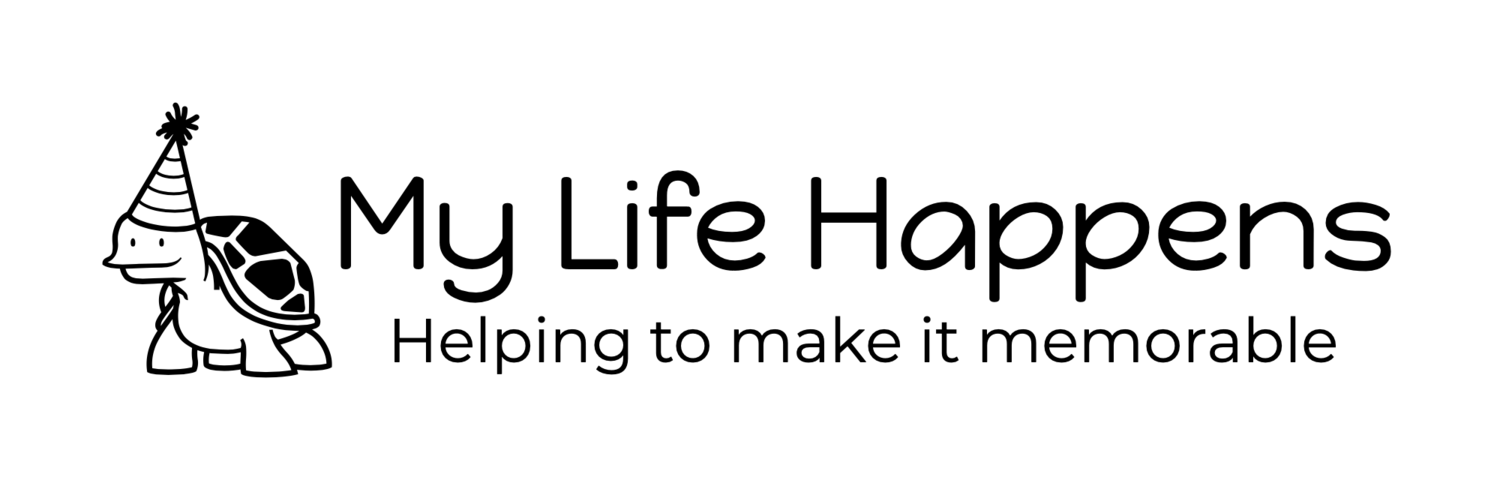6 cool Messages tips and tricks
6 cool Messages tips and tricks:
It's just arrived in beta, but Apple's next chat app is intriguing. Are you looking to spice up your Messages skills? Here are a half dozen tips and tricks for you to start with.
Choose the contact method: Messages can contact you via your AIM/iChat ID, your phone number, your Apple ID, and so forth. It's up to you to choose exactly how you want your message delivered. Locate the pop-up in the To: field and use it to select the contact method you want to use for your conversation.
Switch to FaceTime: To the right of the "To:" option is a second pop-up, which allows you start a FaceTime session. You can select which address you wish to connect to (typically phone number of Apple ID). Click this, choose the contact method, and wait as OS X launches the native FaceTime application.
Edit Contacts: Right-click any contact and choose "Show Contact Card" to open a contact in Address Book (soon to be the Contacts app). Once there, you can add phone numbers, Apple IDs, etc. After saving, these items are instantly made available in the two pop-ups you've just read about.
Use "read receipts": You can let people automatically know you've seen their messages by enabling read receipts. Open Messages > Preferences (Command-,), choose Accounts > your iMessage identity and check Send Read Receipts.
When you read the message, the sender is instantly updated with a status change that looks like this. They can tell at a glance that you've received and seen the text that was sent.
Change the Presentation Style: Right-click in the message area and choose from three styles: Show as Balloons (the default), Boxes (a semi-compact style that I quite like), and Compact (which seems overly compressed to me).
In Boxes style, successive messages are merged together rather than appearing as a sequence of bubbles. Here, three messages are grouped to one box.
Convert Smileys back to text: If smileys get on your nerves, you can convert the Messages presentation from their stock art to standard text. Right click and choose View > Hide Smileys
Got more tips or suggestions? Add them to the comments!
6 cool Messages tips and tricks originally appeared on TUAW - The Unofficial Apple Weblog on Thu, 16 Feb 2012 12:45:00 EST. Please see our terms for use of feeds.
Source | Permalink | Email this | Comments